
We have great several features to increase your perusal pleasure and focusing. Everything is far from you except contents that you want to read.
As long as, you read. Maybe with a coffee or music…
This page will help you to work with theme. Possibly, we tried to be descriptive to learn about theme’s structure and features.
If you have any problem or concern about the product, please don’t hesitate to contact with us. We will help you with satisfaction. Need support →
Please, before asking for help, make sure you are using the last theme´s version.
Extract the contents of the zipped package downloaded trom Themeforest.net to your computer. In the contents of the package, you’ll find these files below:
There are two possible ways to install the theme:
Install via Wordpress (Recommended)
Install via Ftp
If you are not familiar with FTP or looking for any FTP software, FileZilla is easy to use.
In order to extend theme functionality, Laread theme comes with one plugin.
You can install and activate the plugins in Appearance → Install Plugins
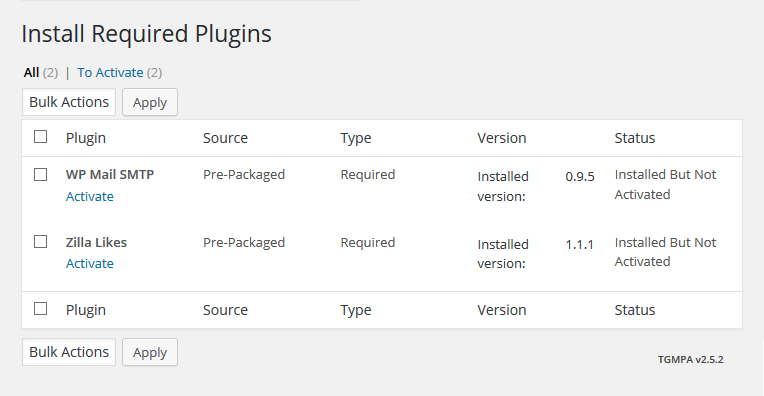
Screenshot: Install Recommended Plugins
Zilla Likes: You can show and manage your users love post with this plugin.
WP Mail SMTP: Reconfigures the wp_mail() function to use SMTP instead of mail() and creates an options page to manage the settings.
Auto Update
Laread theme recommends some plugins after installation. One of them is “Envato Wordpress Toolkit” which automatically alert you on your dashboard when a new version of the theme is available.
If you didn’t install the plugin yet, follow these steps:
Update Manually
The package you downloaded from Themeforest.net includes a file named laread-demo.xml. This file contains demo content except licensed images which are replaced by placeholders.
To import sample data, follow these steps:
After successfully import, go to Appearance → Menus and assign “Primary Menu” theme location.
Laread theme has plenty of options to customize the appearance of the theme.
Navigate to Apparance → Customize to make changes.
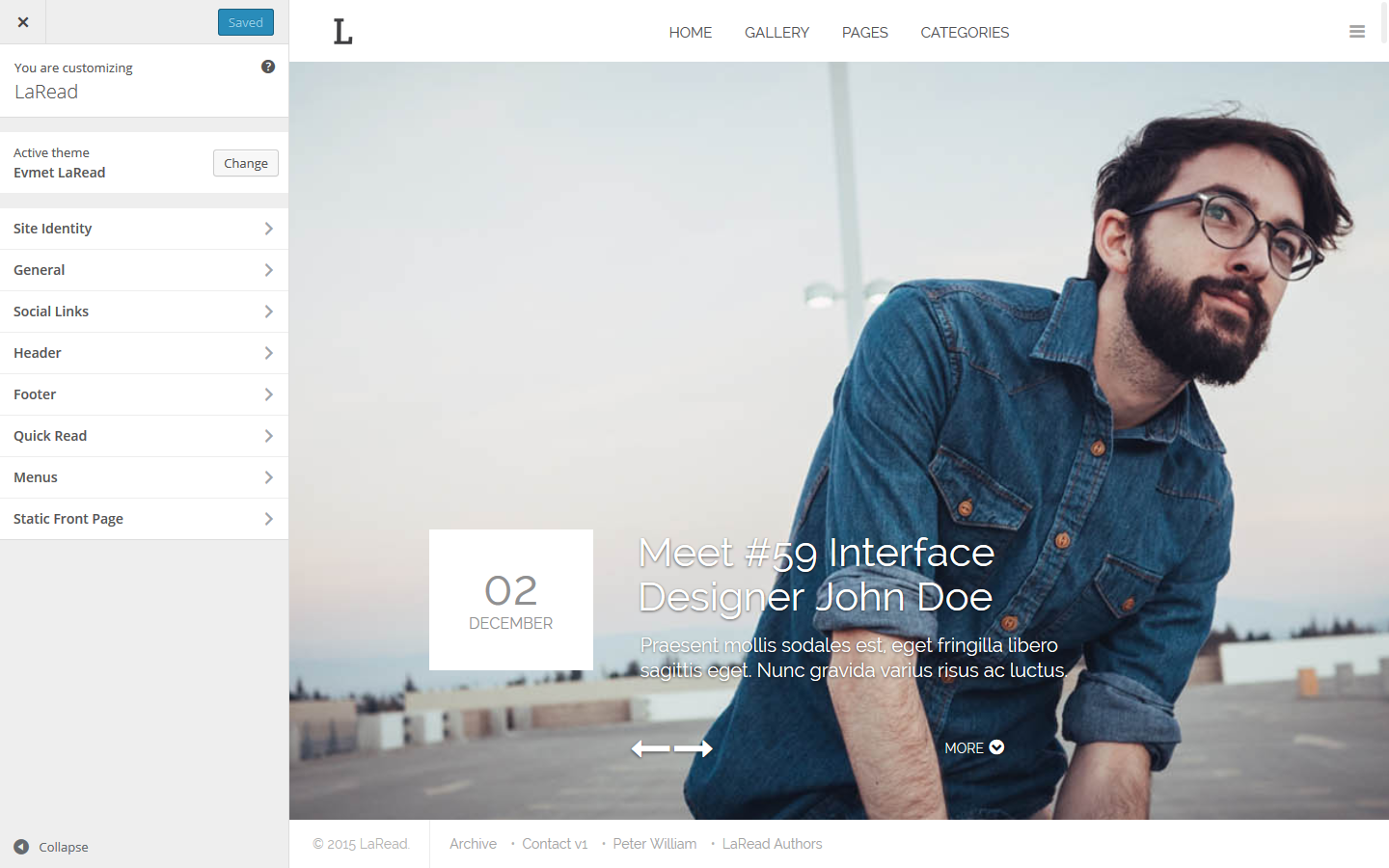
Screenshot: Apparance → Customize
“LaRead — WordPress Blog Template” offers 5 different interfaces convenient for your style and contents. Supported by a large number of post / the widget format, it allows to create rich contents.
You can select home page: Settings → General → Reading → Front Page Displays — Front page:
Laread offers several great features that will become a habit for you, to maximize the user experience. Everything that you need is right where they should be.
Banner Mode
Large visual areas. LaRead gives you flexibility to create your contents. 17 different post formats help you to ideally publish contents that may need. In the large image version, retentively large visual fields, we allow to appeal to your eyes.
Large Image
We reinterpreted our blogs with our different perspectives. Not less, not more. However, it is certainly more different and elegant than the others. In this version, 12 different widgets that will accompany for your contents ready to use. We have a good relationship with numbers.
Medium With Sidebar
If your fingers are so fast about producing contents, this version may accompany to you. As in other versions, it is literally in harmony with mobile devices. In this version, we achieved to fit more content on the screen.
Medium Without Sidebar
And more contents. Do not care about the image size, “LaRead” does not make concessions to ensure to you for the best user experience. When everything is drifting from time tunnel, you can stop the time by select contents what you want. The choice is yours.
Masonry
You can select 1 of 15 page templates included with this theme:
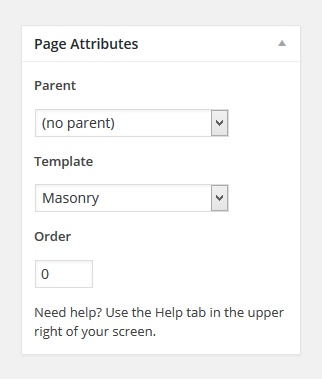
You can select page templates: Pages → Edit → Page Attributes
You should add tag "banner" for post banner mode.
LaRead gives you flexibility to create your contents. 17 different post formats help you to ideally publish contents that may need.
17 Diffrent Post Types
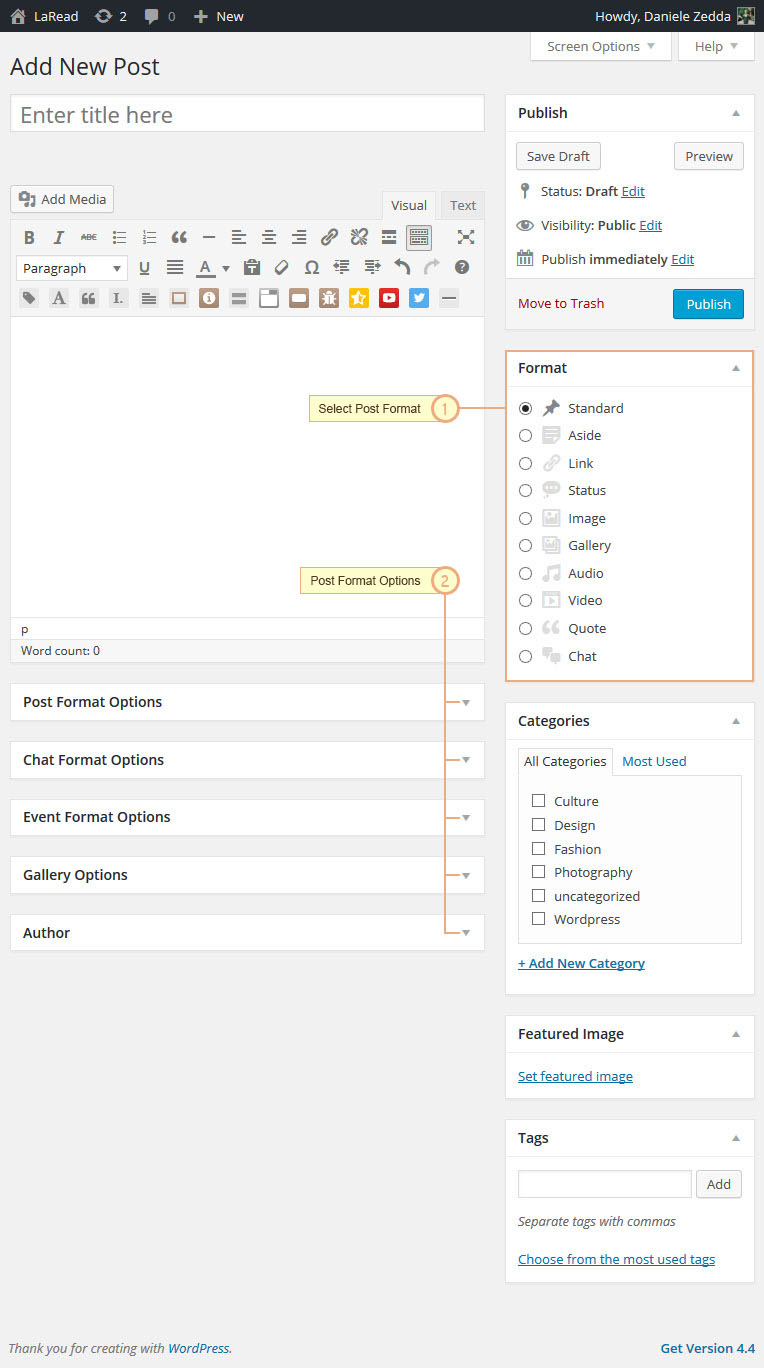
Screenshot: WP Panel (posts → add new)
LaRead have 2 Push Bar for Posts, changing data-navbar-type for one of them. Choosing beetwen are "default" or "full width". All version supported isotope filtering.
You can change Apparance → Customize → Header → Pushbar Types
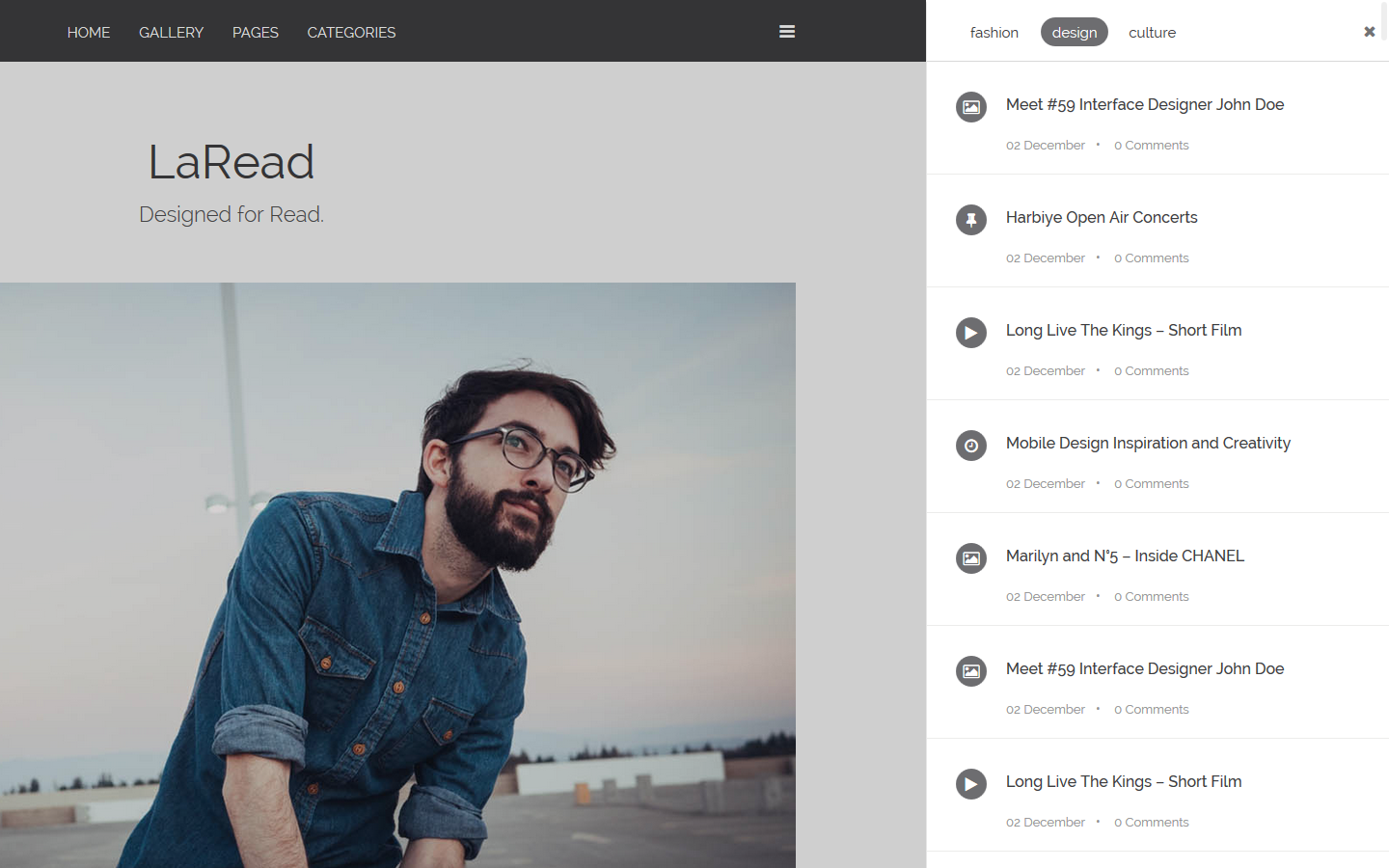
default Push Bar (for posts)
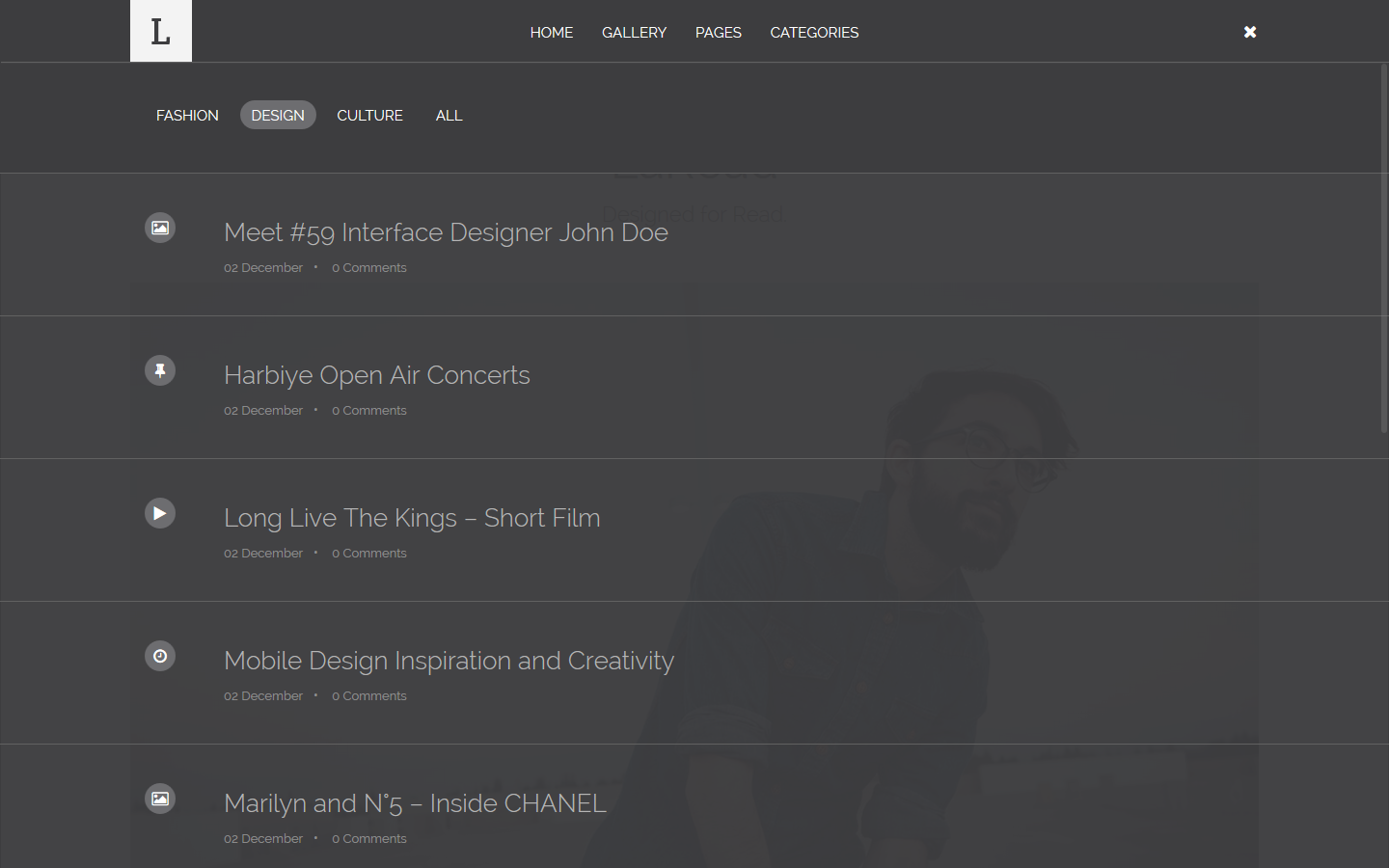
full width Push Bar (for posts)
WordPress Widgets add content and features to your Sidebars. They can be added, removed and rearranged on the Theme Customizer Appearance → Customize or Appearance → Widgets in the WordPress Administration Screens. Laread theme comes with 12 widgets.
01. LaRead Search This widget shows Search like laread style
02. LaRead Categories This widget shows categories like laread style
03. LaRead Popular Posts This widget shows the popular posts.
04. LaRead Tags This widget shows Tags like laread style
05. LaRead Quote This widget shows Quote like laread style
06. LaRead Social Networks This widget allows you to add social media icons of popular social networks to your website.
07. LaRead Text This widget add a lot of feature. for example text, ads, facebook widget etc...
08. LaRead Archive This widget shows archive like laread style
09. LaRead Instagram This widget shows latest Instagram images from your Instagram profile.
10. LaRead Flickr This widget shows latest Flickr images from your Flickr profile.
11. LaRead Twitter This widget shows Twitter widget.
12. Calendar
Instagram Api
In order to use instagram widget you will need create a new API key and grab a "Client ID".

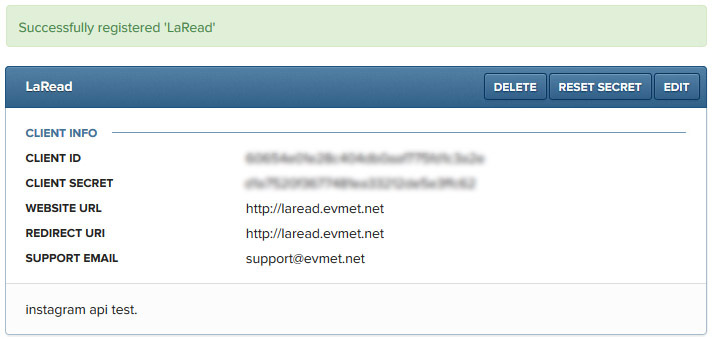
Laread theme comes with 16 different shortcodes.
01. Add Label Example of use:

Code:
[laread_label color="golden"]Text here[/laread_label]
Parametres:
color="golden", color="grey", color="primary", color="success", color="info", color="warning", color="danger"
02. Add First Letter Example of use:

Code:
[laread_first_letter]Text here[/laread_first_letter]
03. Quotes with Ratings Example of use:

Code:
[laread_quote name="Name" info="Info" stars="5" ]Text here[/laread_quote]
Parametres:
stars="1", stars="2", stars="3"...
04. Add Striking Example of use:

Code:
[laread_striking number="1"]Text here[/laread_striking]
Parametres:
number="1", number="2", number="3"...
05. Add Preformat Example of use:

Code:
[laread_preformat]Text here[/laread_preformat]
06. Add a Promotebox Example of use:

Code:
[laread_promotebox title="TITLE" type="promote-box" button_color="btn-golden" button_name="BUTTON" button_link="#"]Text here[/laread_promotebox]
Parametres:
type="promote-box", type="promote-box-center", type="promote-cologreen"
07. Add a Notification Example of use:

Code:
[laread_notification type="success"]Text here[/laread_notification]
Parametres:
type="success", type="info", type="warning", type="danger"
08. Add Accordion Pane Example of use:

Code:
[laread_accordion type="with-outline"] [panel title="panel 1"]Panel 1 content here[/panel] [panel title="panel 2"]Panel 2 content here[/panel] [/laread_accordion]
Parametres:
title="panel 1", title="panel 2", title="panel 3" ...
09. Add Tabs Pane Example of use:

Code:
[tabgroup type="with-outline"] [tab title="Tab 1"]Tab 1 content here[/tab] [tab title="Tab 2"]Tab 2 content here[/tab] [/tabgroup]
Parametres:
type="with-outline" or type="without-outline"
10. Add a Button Example of use:

Code:
[laread_button link="#" target="" type="btn-outline btn-rounded" color="btn-golden"]Text here[/laread_button]
Parametres:
type="btn-outline btn-rounded", type="btn-rounded", type="btn-outline", type="btn"
color="btn-golden", color="btn-grey", color="btn-primary", color="btn-success", color="btn-info", color="btn-warning", color="btn-danger"
11. Add a Changelog Example of use:

Code:
[laread_changelog name="Update Log" title="Title" other_title_link="#" other_title="full changelog"]Text here[/laread_changelog]
12. Add a Review Example of use:

Code:
[laread_review name="Name" date="" stars="5"]Text here[/laread_review]
Parametres:
stars="1", stars="2", stars="3" ...
13. Add a Iframe Code Example of use:

Code:
[laread_iframe desc=""]Iframe Code[/laread_iframe]
14. Add a Twitter Example of use:

Code:
[laread_twitter]Embed code[/laread_twitter]
15. Add a Facebook Example of use:

Code:
[laread_facebook]Embed code[/laread_facebook]
16. Add a Divider Example of use:

Code:
[divider type="triagle"][/divider]
Laread theme allows you to translate the theme into any language. To translate the theme:
How can i change or display author/user avatar?
To change user avatar (seen on author box, author archive page or author page template etc. ) you have two options:
I composed a page with using Page Builder. How can i set this page as default home page?
We thank to great artists who give a magic touch to our theme with their unique work so much.
Content is king.
If you need any help. Feel free to contact me anytime. I will reply in 24 hours.
Send a mail from my Themeforest Profile | Facebook | Twitter
Free Fonts Used (google fonts)
Photo Credits
Tools
JS
Back-End
© 2016 Evmet. Pure Passion